This best practice describes the use of sources in Microsoft Word as footnotes (citations). Sources are often used in conjunction with the Source Manager. A citation (short form) can be generated for each source created, which clearly references the complete source in the body text or in the footnote. Unfortunately, the automatically generated citation automatically has brackets, which can be removed with the following instructions.
Problem
Fundamentals
Footnotes are often expected to be used in academic papers at school, university or at work. These are usually used for further explanations or references to a detailed source presentation in the Bibliography or list of illustrations used. Microsoft Word already comes with a certain functionality, which can be found in the References (formerly References) under the button Insert quote is hidden. This function makes it possible to insert a unique reference to a specific source in the bibliography. The prerequisite is, of course, a source entered in the Source Manager.
Format templates for citation styles
Styles are used in various places in Microsoft Word: We know them primarily through the formatting of text (type, size and color of the font and more). However, there are also certain format templates called citation styles for displaying lists and citations. All common citation styles can be found under the References in the drop-down menu Style sheet can be selected. Citation styles do not only cause a visual adjustment of the directories. They also affect the presentation of citations.
Forms of presentation
One with the citation style APA, 6th edition inserted quote, for example, as follows:
(Wörmer, 2015)
In this form, the reference in the Continuous text insert. This variant is particularly common in North America, where the product is primarily developed. But not here. In a Footnote the brackets around the reference simply don't look very good:
Cf. (Wörmer, 2015)
Rather, the aim is to create such a form:
See Wörmer, 2015
Anyone who now jumps off and thinks that the footnotes are much easier to enter or modify manually is mistaken and should use the Advantages of the integrated functionality be clarified: First, Word generates clear references in the later directories. On the other hand the references are updated automatically when a source is changed. If the latter does not occur, the entire document can be deleted with CTRL+ A and press the function key F9 can be updated. All fields (page number, date, directories, cross-references and more) are regenerated.
Solution and instructions
The solution to the problem is simpler than expected: Each format template for the citation styles is defined and saved in a file in XSL format. In order to remove the brackets around the quotations, the correct XSL file must be modified at the correct place according to the desired change.
A different file must therefore be modified depending on which style sheet is to be used: The file for the style sheet APA, 6th edition reads for example APASixthEditionOfficeOnline.xsl and those of the IEEE 2006 accordingly IEEE2006OfficeOnline.xsl.
The files are located under the following file path:
%APPDATA%\Microsoft\Bibliography\Style
In the Windows Explorer can this File path entered in the address bar to get to the storage location:
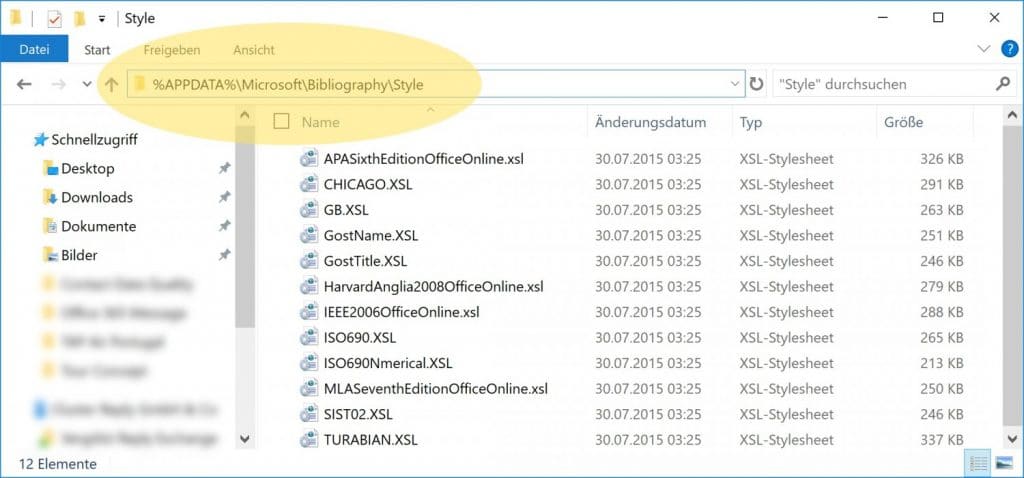
At this point it is recommended at the latest, close all instances of Microsoft Word.
If the corresponding file is found, the Format template now opened and edited with the text editing program of your choice be found. The following two text passages should be found using the integrated search function:
The first line describes the opening bracket, the second line the closing bracket. Both Lines must now be commented outso that the function is no longer activewhich is hidden behind the respective line of text. The commenting out is illustrated by a Before and after example - here using the opening bracket:
<!---->
The two text passages in the format template file should now look like this:
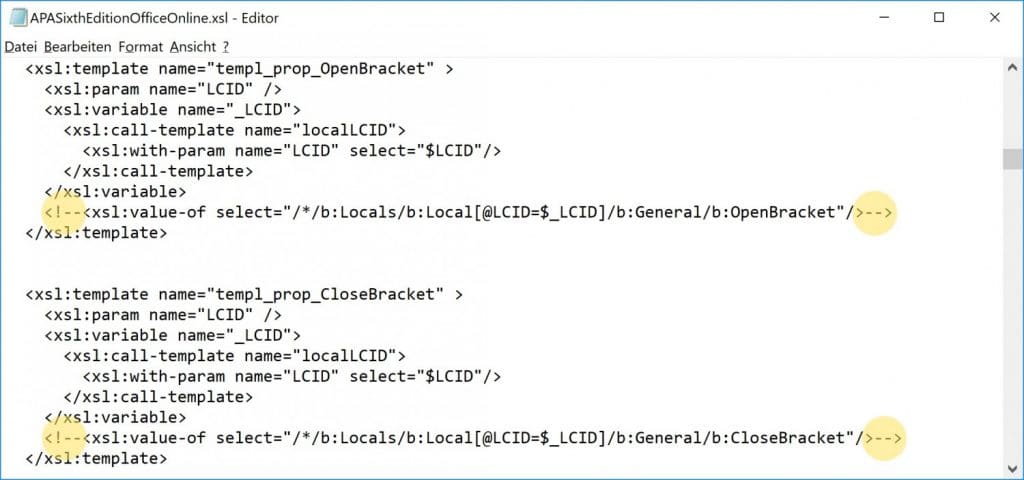
Subsequently, the File saved become. If you encounter any problems, please refer to the FAQ below. It may be worthwhile Backup of the original file.
Microsoft Word can now be opened again. The transactions just made Changes are generally not yet and only displayed after updating the corresponding fields (quotations). The best way to do this is to mark the entire document with Ctrl + A and then updates the fields with the function key F9as already explained. The changes should now be visible.
Questions & Answers
There is neither a folder nor a style sheet in the specified file path.
Here we recommend a Manual search in Windows Explorer for the corresponding style sheet. A search for example for APASixthEditionOfficeOnline.xsl supplies the File pathunder which the other format templates can also be found. If files appear in the Temp directory during the search, these can be ignored.
There are problems when saving the modified citation style.
There may be problems with write permission when saving if the text editing program was not started as administrator. In this case, it is recommended that the Save file to another location (e.g. on the desktop) where there are no restrictions regarding write permissions. It is important to retain the .xsl formatwhich may need to be added manually. The original file Replace with the modified file via copy & paste in Windows Explorer.
There are display problems when forwarding the document.
The Modifications of the style sheet are not document-dependent and become only on the corresponding computer displayed. If the same Word document is opened on another computer (without modification), it will be displayed according to the configuration of the format template there (usually with brackets in the quotations) - at the latest after updating the fields. Best practice here is to forward the document to third parties in PDF format.
Why are citation styles reset?
Through Windows updates and Microsoft Word updates As a component of Microsoft Office, the edited file may be modified automatically. Any changes made may be overwritten and thus become ineffective. In this case, the only remaining option is to Perform modification again. Alternatively, existing backup files can be imported if necessary. Care should be taken to ensure that there are no further differences.
How do I create my own or modify existing styles?
I can refer to this link refer to. Here you will find detailed information on modifying styles. There is also the fee-based Citation style creatorwhich can create its own styles.
What about Citavi?
Advanced users can use the software to Citavi design your own citation styles in no time at all and manage sources on a somewhat larger scale. An add-in for Microsoft Word ensures a seamless workflow. However, this article is limited to the functionalities already implemented in Microsoft Word.
I cannot find the "References" tab in Microsoft Word.
Microsoft has changed the 2017 tab from References on References renamed. You will probably find the functions under References.
Do you have any further questions?
Then write a comment and I will reply as soon as possible. This way, our fellow human beings can also benefit from the knowledge. Please note that I do not have the time to reply to every comment in detail, although this is certainly my intention.
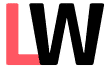

Leave a Reply