When writing a document, you often find yourself in a situation where the Start page numbering only from page X and start at 1 at the same time if necessary should. About a Section break header and footer can be divided into different sections. A page number and numbering can be defined for each section. You can also define that the Page number on page X begins with Y. The following instructions show a proven and simple procedure.
Start page number from page X
To visualize certain control characters (spaces, paragraphs, tab stops, page and section breaks), I recommend first using the Activating the control characters.
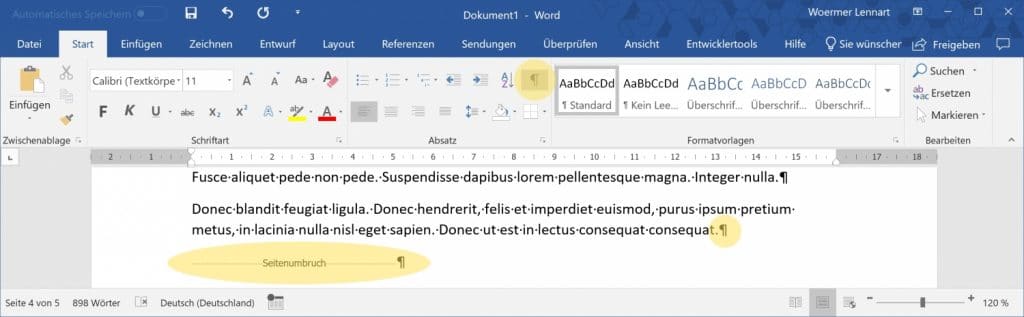
Control characters - also known as formatting characters - are not printed and are only used to make elements easier to read and find. They can be deleted by clicking again on the ¶ symbol.
In your document, you now decide where you want your page numbering to start. If you want to start it on page 4, insert a section break on page 3 about Layout → Upheavals → Section breaks → Next page:
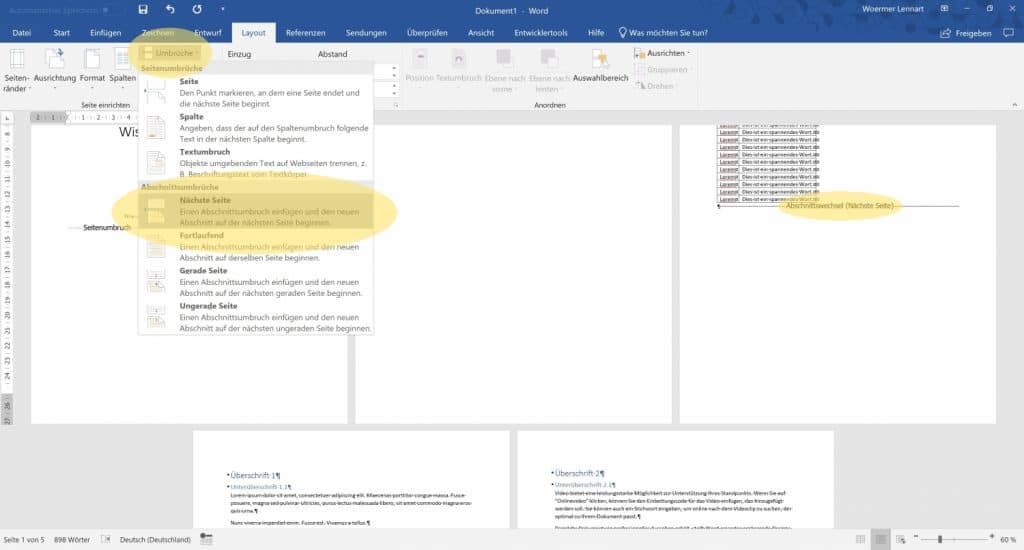
A Section break breaks the layout and displays a new sectiona page break, on the other hand, only changes the content of a page. The inserted section break is easily recognizable by the activated control characters.
Now we add the Page numbers in the footer in. To edit the footer, simply double-click in the lower area of a page. The section we are currently in can be seen on the left of the frame delimiting the footer. Now scroll or navigate to the page on which the page number should begin. In my example, I have two sections and now navigate to the Section 2.
In order to to decouple sections and thus the footnotes from each otherit is necessary to Link under Draft → Link to previous deselect. The field must no longer be marked and "As before" must no longer appear at the bottom right to delimit the footnote:
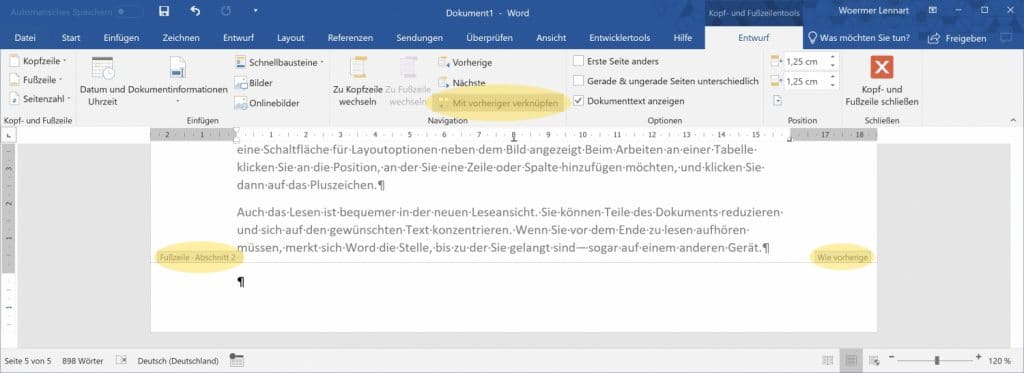
Once this has been achieved, we can now Insert page number. Various Templates For this you can find Draft → Page number → End of page:
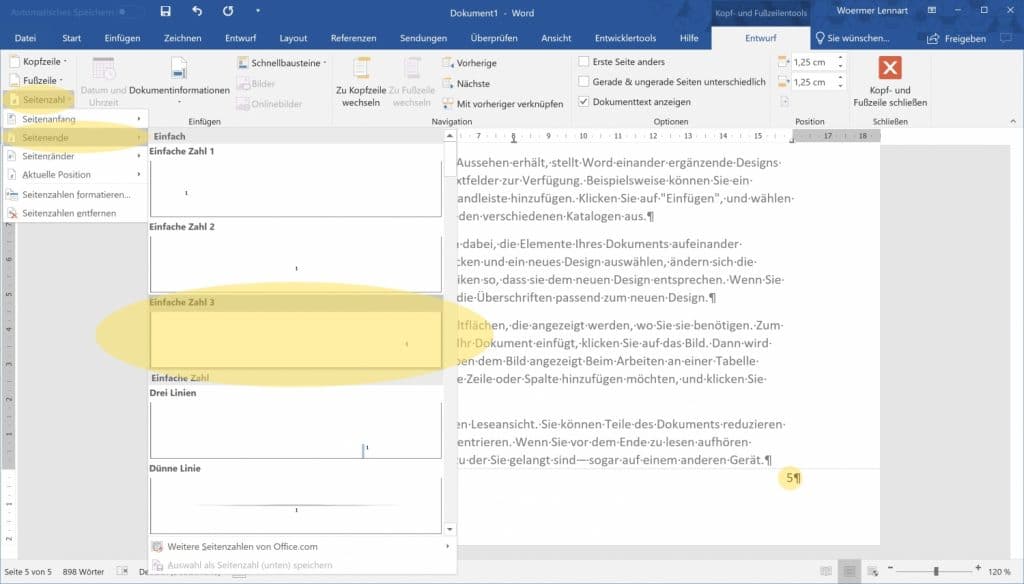
Start page number at 1
A frequent requirement is the Starting the (new) page numbers from 1. This is possible by simply formatting the page numbers using a Right-click on the inserted page number in the footnote makes: Right click → Format page number → Start at 1
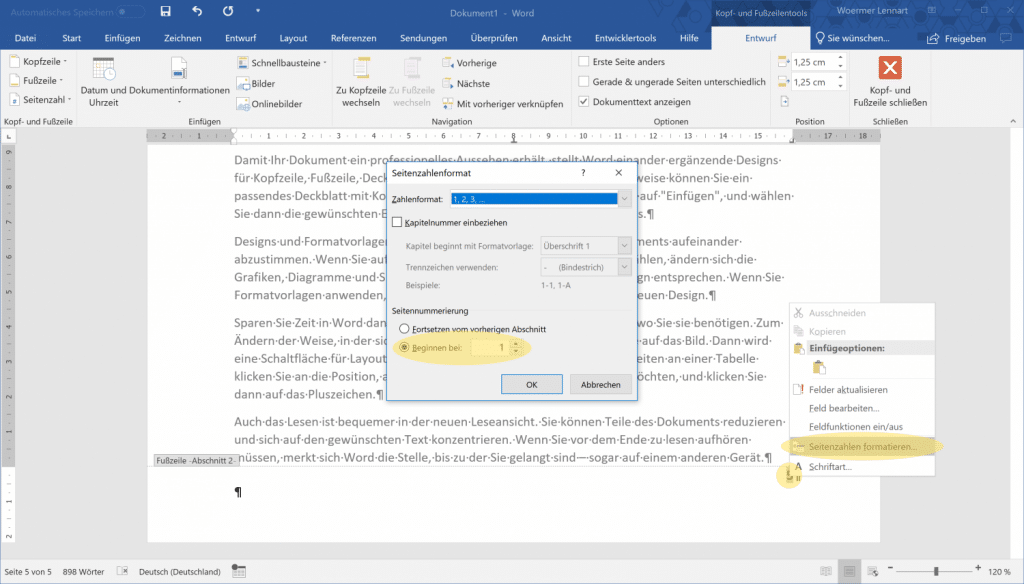
Questions & Answers
I cannot remove the link to the previous section.
Make sure that you have inserted a section break and that you are not in the first section. Make sure that you are in the footer or header for the desired section.
Can I insert the page numbers without a template?
Yes, you can do that. You use fields for this: Draft → Quick blocks → Field → Page
How can I make the page number in Microsoft Word start from page 3?
Insert a section break to make the footer different for each section. Decouple both sections (unlink) and format the page number of your second section accordingly so that it starts with a 1, for example. Take a look at my article for more details.
How do I number my pages consecutively in Microsoft Word?
Use the footer for this. Insert a page number here as a field that updates automatically. To insert it: Draft → Quick blocks → Field → Page
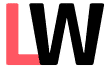
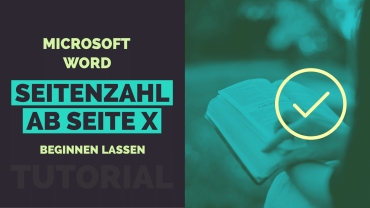
Leave a Reply