Microsoft does not provide instructions for migrating OneNote notebooks that are valid for all scenarios. This article is based on these instructions and provides a generally applicable and practical guide to migrating OneNote notebooks between users or between different OneDrive storage locations.
Download the OneNote notebook
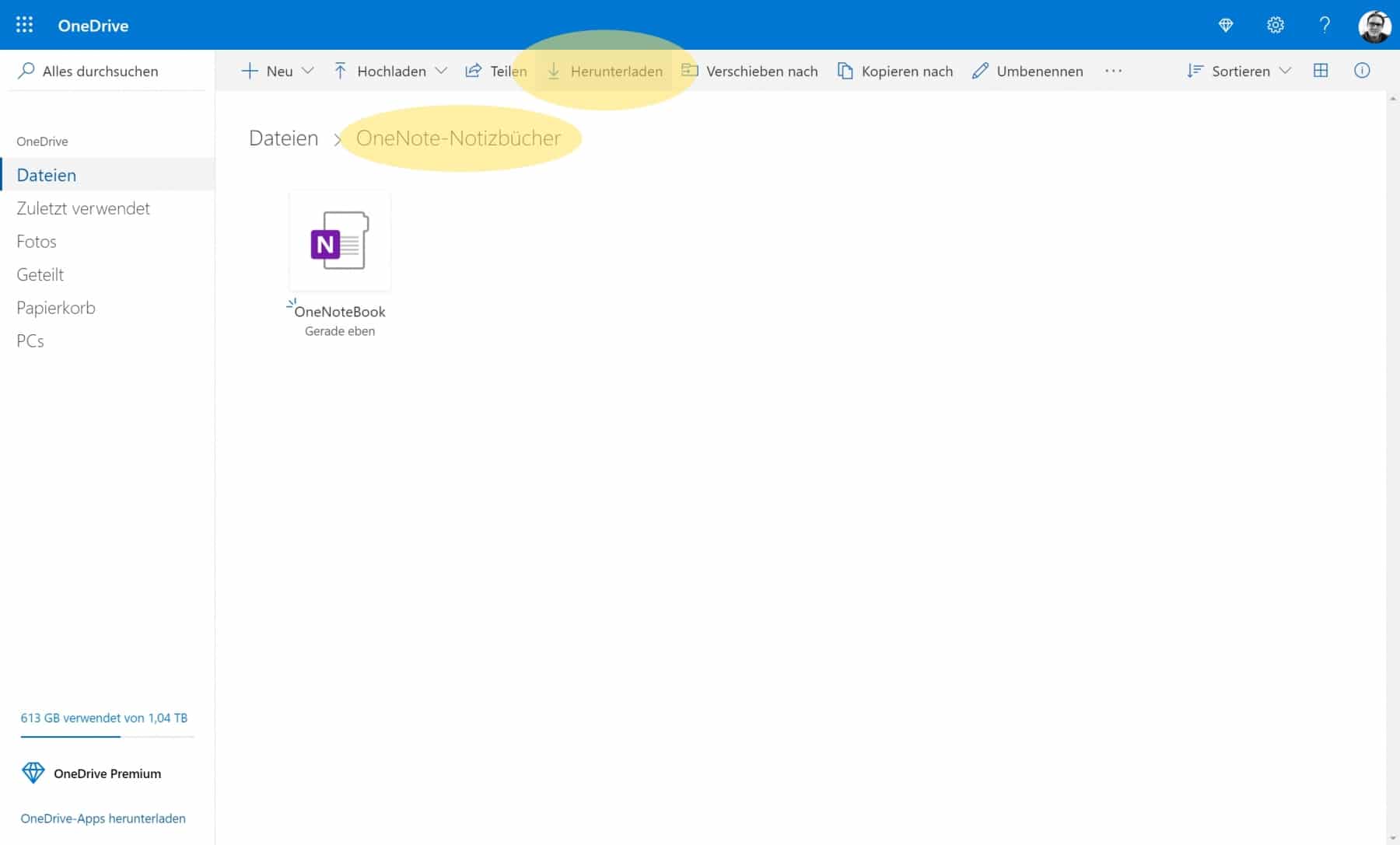
First navigate to the storage location of your notebook on OneDrive. Then download the corresponding OneNote notebook. Unfortunately, it is not possible to download a single OneNote notebook; Microsoft has deactivated the corresponding function. A workaround is the Download the entire OneDrive folder containing the OneNote notebook.
Unpacking the ZIP file
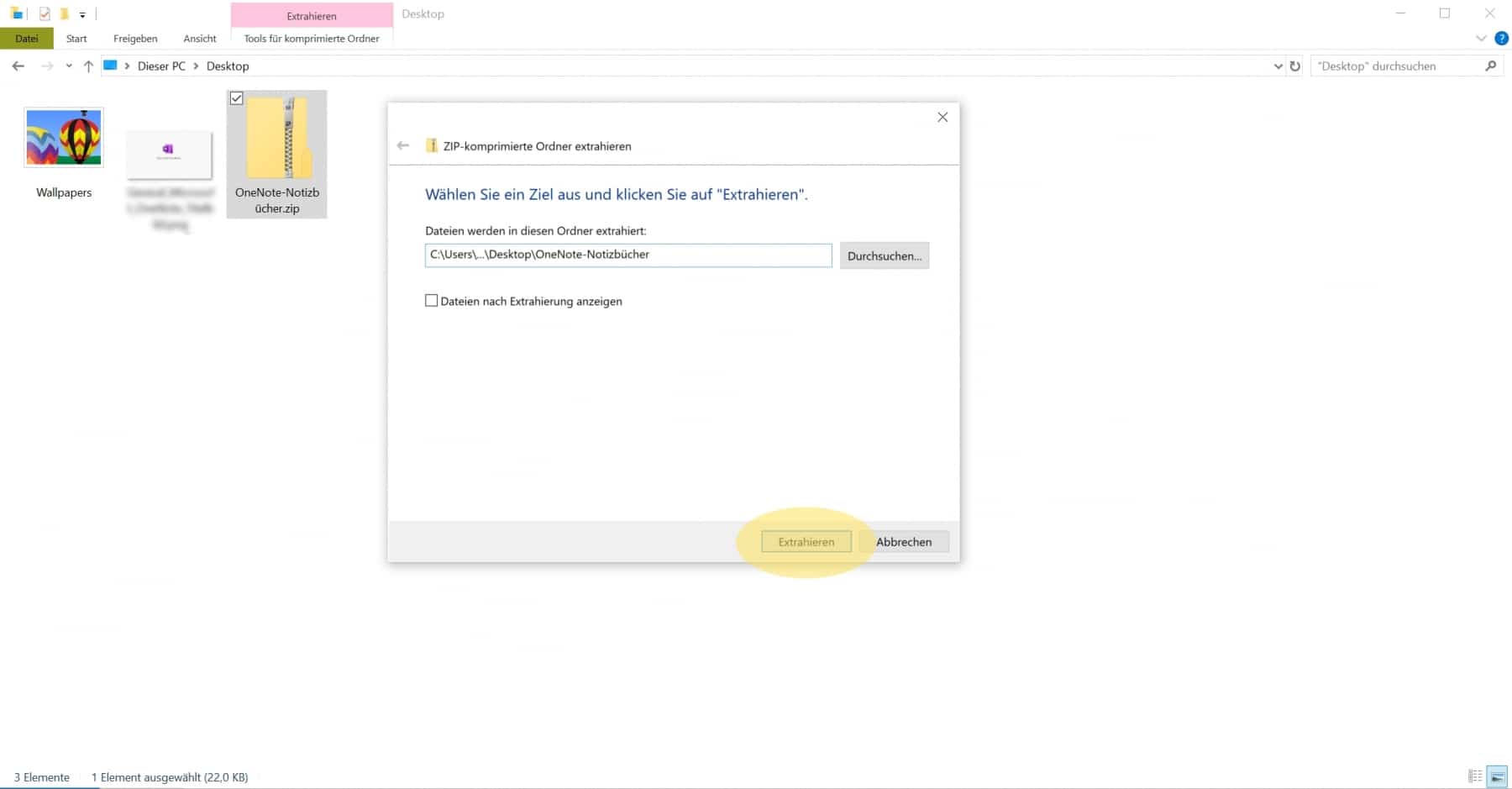
You will receive the downloaded OneDrive folder with the OneDrive notebook it contains in .zip format. You can download this archive unpack with Microsoft Windows on-board tools. This can be done by right-clicking with a click on Extract all; follow the wizard to complete the unpacking.
Using the import wizard
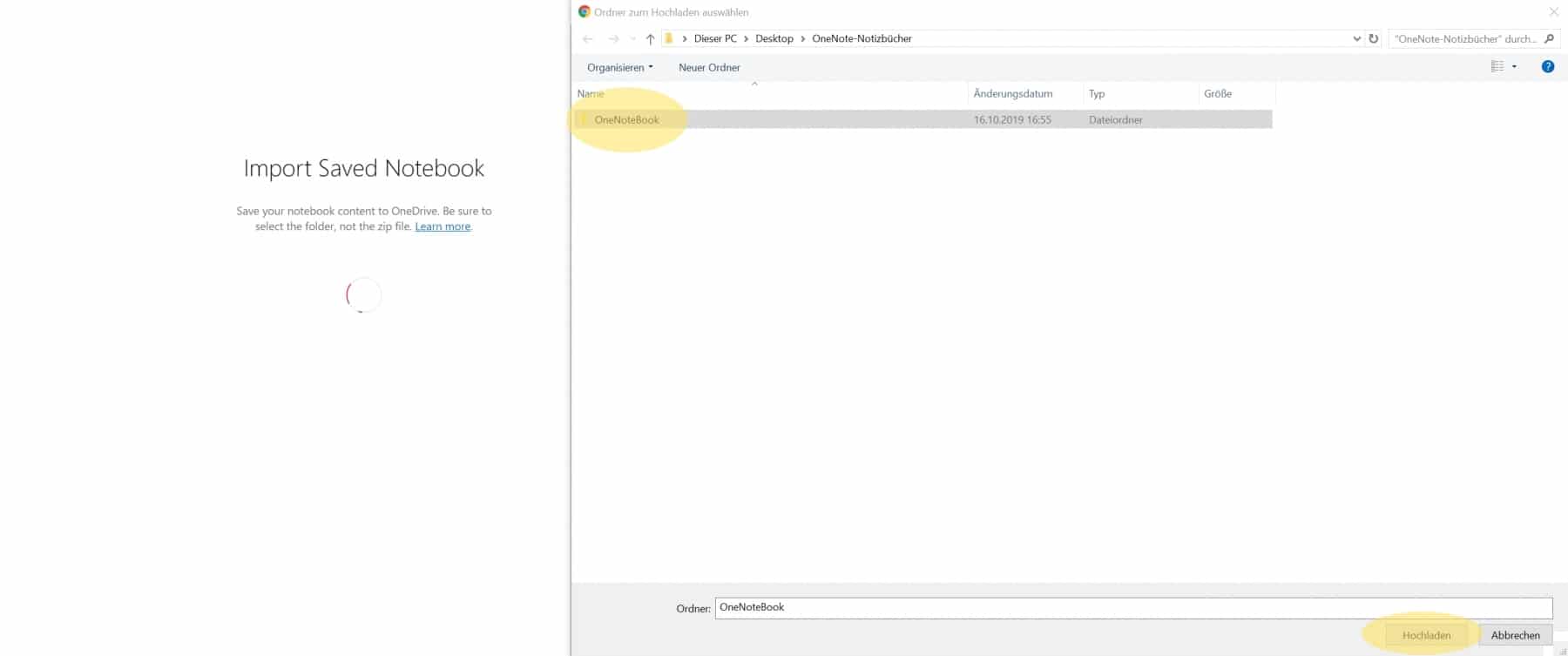
Uploading the downloaded files to the OneDrive of a new employee does not lead to the desired success; the files can subsequently no longer be opened or can only be opened to a limited extent. Microsoft therefore provides a Import wizard which can be used to import local OneNote notebooks.
When using it, please note that you the folder and not the individual file or files, or select must. You should also be logged in with the correct accountthat you would like to use for the OneNote notebook in the future.
The newly imported OneNote notebook is then saved in your OneDrive and ready to access.
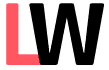
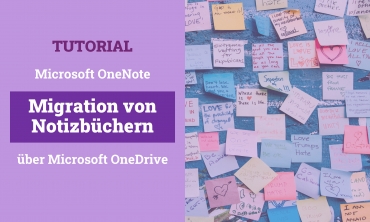
Leave a Reply to Florian Müller-Möll Cancel reply