Ever since Microsoft released their new task management tool Microsoft To-Do, I was missing just one functionality from its predecessor Wunderlist: subscribing to an iCal calendar feed with my tasks in it. Since there is no native way of doing it, I took Microsoft’s process automation tool Power Automate to fulfill this task.
Let’s prepare
Before we start having a look at the actual way to solve the challenge, let’s have a look at the parameters and involved systems:
| Connection | Description |
|---|---|
| Microsoft Outlook Tasks | Microsoft To-Do is synced with Outlook Tasks (actually, Microsoft To-Do is the new Outlook Tasks) and therefore, this is our source of data. |
| Microsoft Outlook Calendar | As Microsoft To-Do has no native iCal feed support, we gonna build our own calendar as a Microsoft Outlook Calendar. |
| Microsoft Power Automate | This tool allows you to automate processess across various systems. It also allows you connect to Microsoft Outlook tasks as well as Microsoft Outlook Calendars. |
So what exactly do you need to start? Well, it’s basically just a Microsoft account which is needed to build the process automation with Microsoft Power Automate. I always recommend using the same Microsoft account for your Microsoft To-Do, Microsoft Calendar and Microsoft Power Automate. However, it’s also possible to make it work with different accounts connected to each system.
Flow in Power Automate
Import Flow Package
Let’s start with creating the process automation in Microsoft Power Automate. After login, you have the chance to import my existing flow (process automations are called that way) into your account by following these steps:
Import an existing Flow in Power Automate
There are a few steps to follow when importing an existing flow:
- You start with a click on the Import button in the top menu bar of the screen.
- Upload the package with the flow provided on my website. Wait for the screen to show up package details.
- When configuring the flow settings, you can choose either to create a new flow or to update an existing flow. For this case, select creating a new flow.
- During the process, you have to configure the connections to the involved systems (Microsoft Outlook Calendar and Microsoft Outlook tasks). Just login with your Microsoft account which you’re using for these products/services.
Please keep in mind you need a work account, a premium account or a school account to currently perform the import action. If you „just“ have a regular (private) account, then you can build the flow step by step by having a look at my attached screenshot below.
Configuring the Flow
There are a few things I would like to mention about the flow:
- The flow runs every night at 03:00 AM.
- Each execution deletes all calendar entries in the selected calendar. Therefore, I highly recommend creating a new calendar in Microsoft Outlook Calendar just for Microsoft To-Do tasks. You have to select that calendar within the flow steps that interact with Microsoft Outlook Calendar (see corresponsing logo).
- A calendar entry will be created for every task in Microsoft To-Do. The date which is being used is the completed date.
- If tasks are due but haven’t been completed, a calendar entry will be created for the current day with the prefix (!) .
- Two variables (varDate and varDateCorrect) are being used to cover possible time zone problems. As of my experience, it’s easily possible to handle those challenges with variables.
A full picture of the flow can be seen here:
At the next paragraph, let’s have a look how to continue subscribing the calendar.
Subscribing to the Calendar
- You can simply share your Microsoft Outlook Calendar with other users within the Microsoft ecosystems by email.
- If you want to to subscribe the iCal calendar, you have to navigate to the advanced settings and create a link (it’s deactivated by default for security reasons following the security by design principle).
If you have any questions, please feel free to comment.
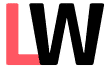
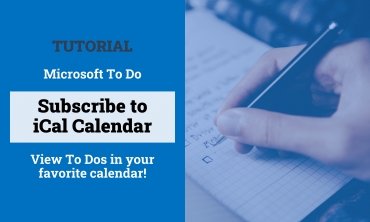
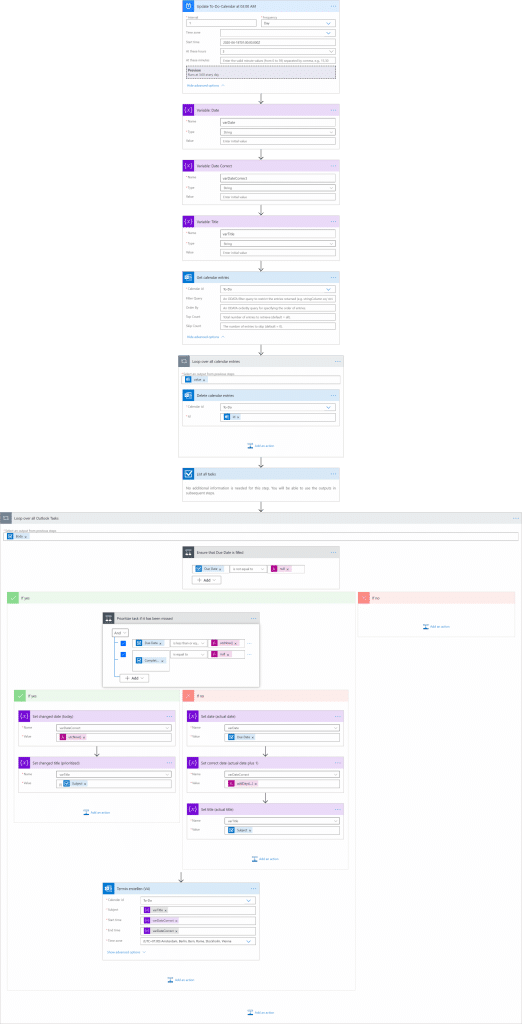
Schreibe einen Kommentar